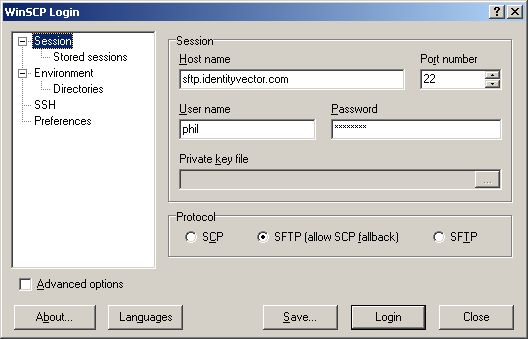File Transfer (SFTP) Setup/WinSCP
Jump to navigation
Jump to search
- Use sftp.identityvector.com for the hostname, and enter your username (not your full e-mail address). If you leave your password blank, you will be asked for it each time you connect. We do not recommend saving your password, as it is a security risk!
- If this is the first time you are connecting to the server, you'll be presenteed with the following dialog, requesting you to verify our servers "identity". Our key fingerprints are available on File Transfer (SFTP) Setup.
- Now you can change directories on the local and remote systems in their respective panes, and drag-and-drop files between the two.