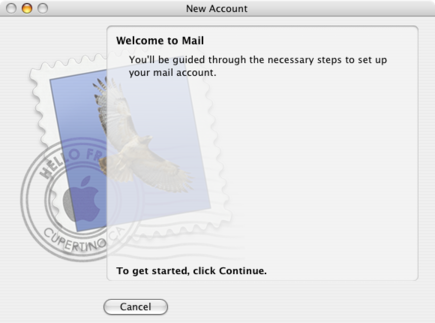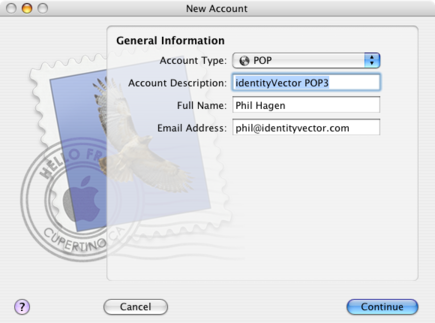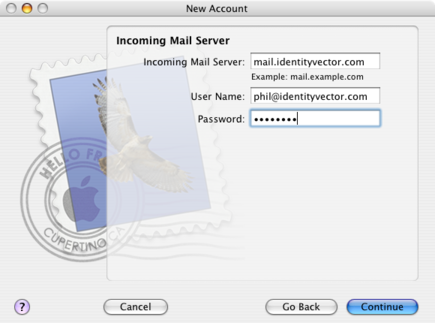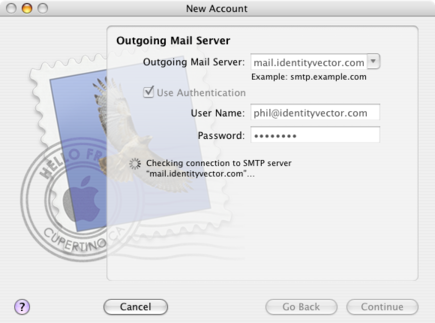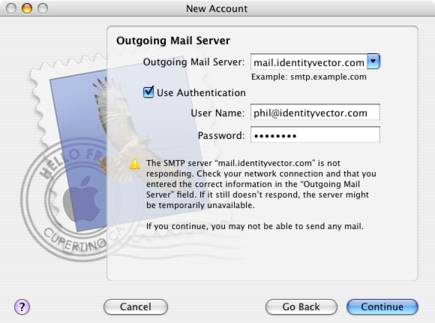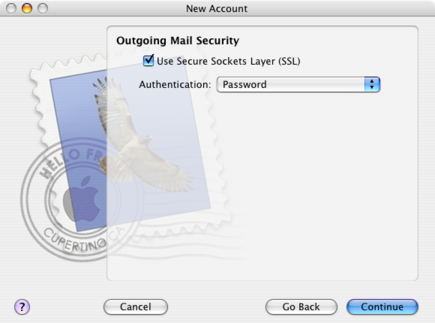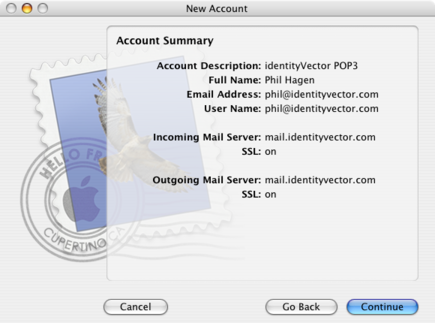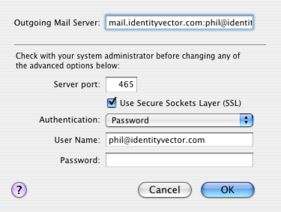E-Mail Setup/OSX Mail: Difference between revisions
Jump to navigation
Jump to search
No edit summary |
(Added notes on assigning Sent and Drafts folders) |
||
| Line 14: | Line 14: | ||
Click <tt>Mail</tt> | <tt>Preferences</tt>, then in the "Outgoing Mail Server (SMTP)" block, click "Server Settings...". Set the Port to 465, and make sure that "Use Secure Sockets Layer (SSL)" is checked | Click <tt>Mail</tt> | <tt>Preferences</tt>, then in the "Outgoing Mail Server (SMTP)" block, click "Server Settings...". Set the Port to 465, and make sure that "Use Secure Sockets Layer (SSL)" is checked | ||
Open your "Sent" folder, then click <tt>Mailbox</tt> | <tt>Use This Mailbox For</tt> | <tt>Sent</tt> | |||
Open your "Drafts" folder, then click <tt>Mailbox</tt> | <tt>Use This Mailbox For</tt> | <tt>Drafts</tt> | |||
Latest revision as of 18:41, 18 August 2007
Click Mail | Preferences, then in the "Outgoing Mail Server (SMTP)" block, click "Server Settings...". Set the Port to 465, and make sure that "Use Secure Sockets Layer (SSL)" is checked
Open your "Sent" folder, then click Mailbox | Use This Mailbox For | Sent
Open your "Drafts" folder, then click Mailbox | Use This Mailbox For | Drafts